Connect Hosting Email On Outlook Office365 (Mobile version)
Step 1: Download outlook app from your app store and get everything ready.
Step 2: If you already have the app and been using it on your phone.
Step 3: Then tap three-line symbol on the top left corner
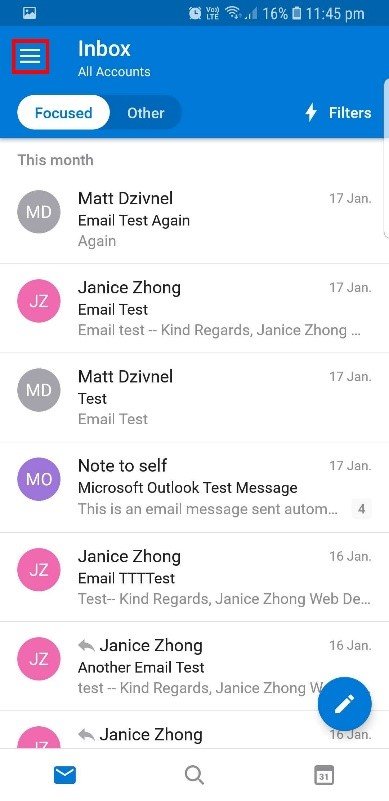
Step 4: You are on your left-side bar area, tap the settings icon on the bottom left corner.

Step 5: Under Accounts Section, choose + ADD ACCOUNT -> Add an email account.
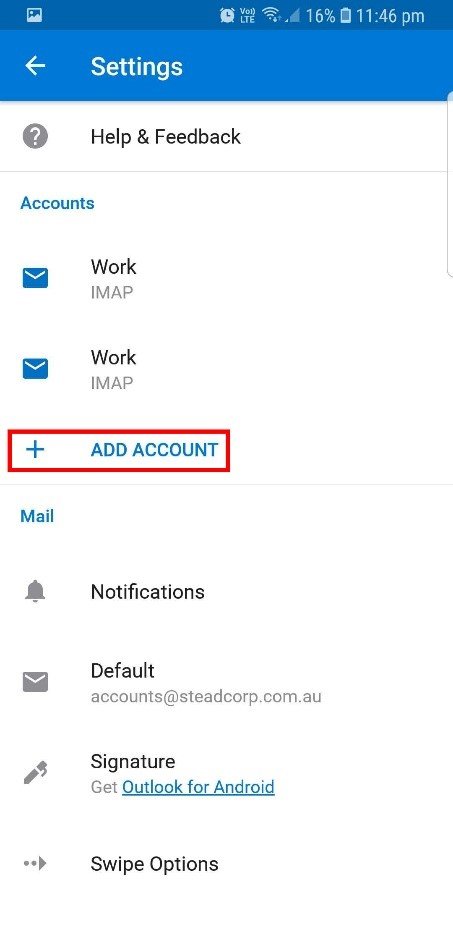
Step 6: You can choose to add the accounts recorded on your mobile or untick all of them and choose skip at the bottom right side.
Step 7: In Add Account section, type in your email address, Enter.
Step 8: Fill in password and fill in the other information at your choice.
Display Name is the name shows when user receives your email.
Description is the name visible to yourself shows on the admin panel.
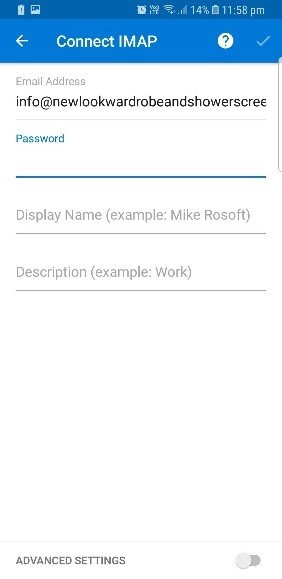
Step 9: Toggle on ADVANCED SETTINGS at the bottom.
Change all the usernames from info@steadcorp.com.au to your email address
Input all the password.
Change the rest of fields corresponding to your hosting service.
Tap the tick on the top right corner.
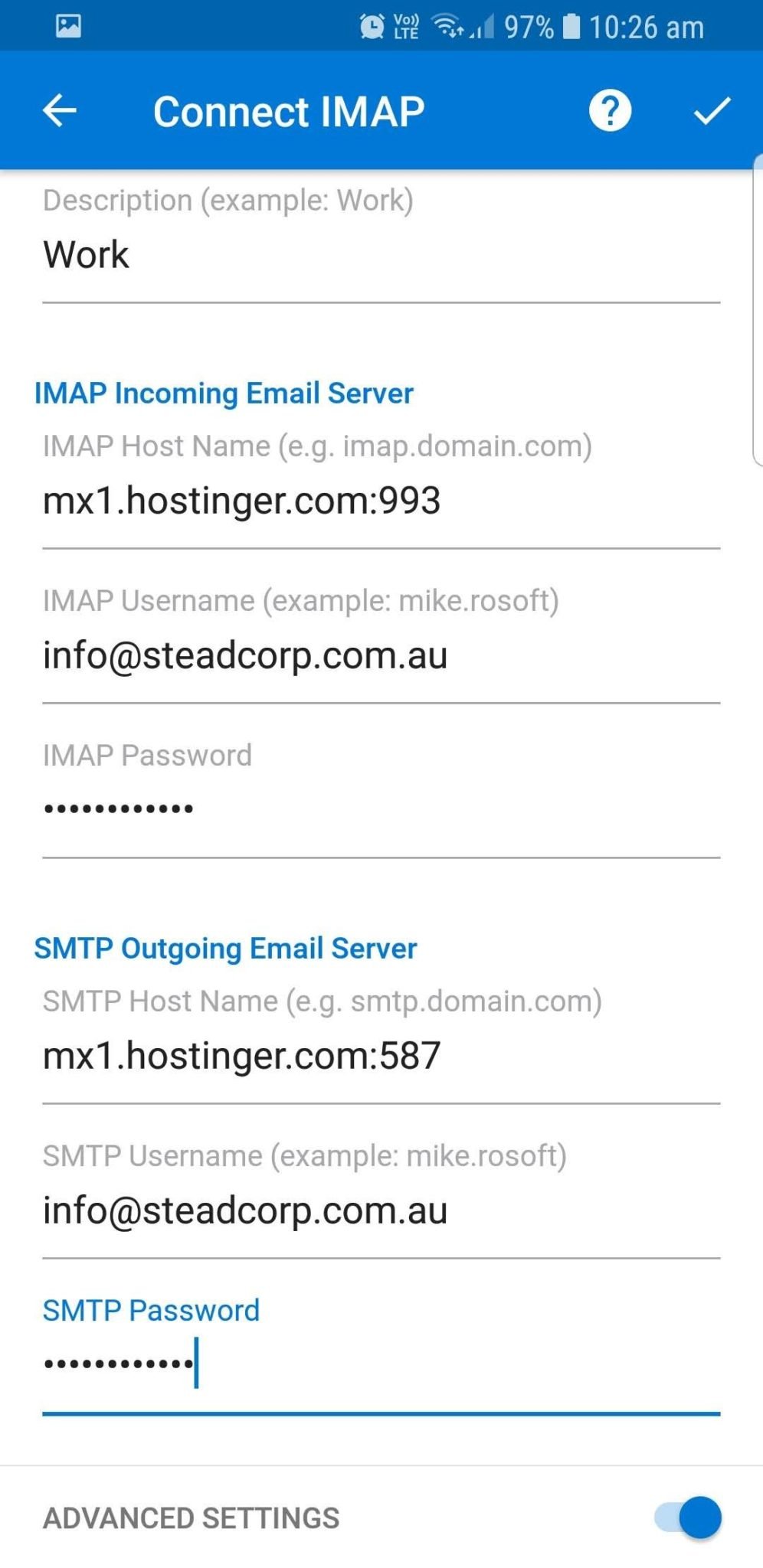
Step 10: Congratulations! All Done! If Attempt to Login phase failed, please be more careful when you fill in all the fields, there is no mistake allowed.
